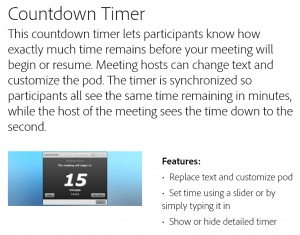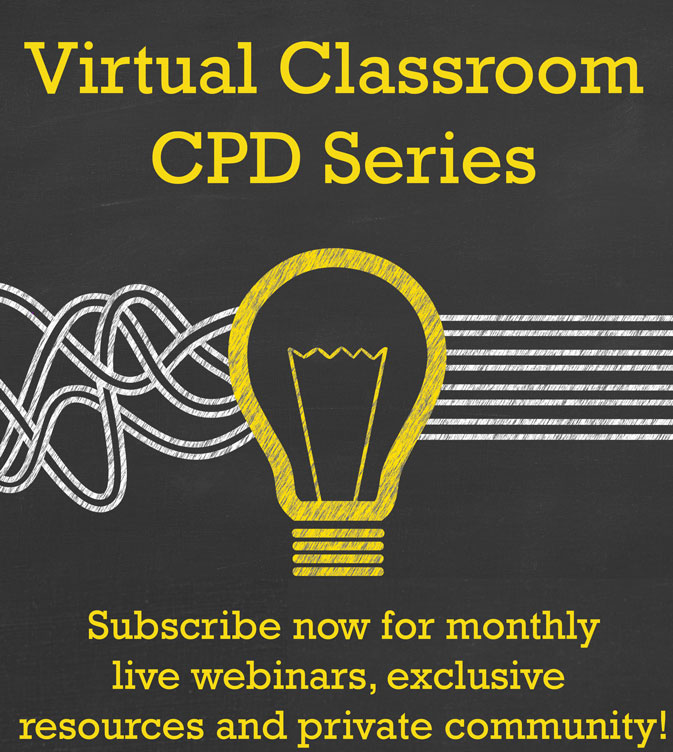When I delivered a webinar with a timer on it, a few people asked about how to get it shown on screen along with the reception slides before the session began. It’s really easy once you know about it, so here’s a quick bit of info.
Extension
The timer, among many other things, is what Adobe called an Extension for their online classroom/webinar/meeting software, Connect. You can find the extensions here: http://www.adobe.com/uk/products/adobeconnect/extend.html
If you scroll down the page you’ll find a green “Countdown Timer” which I use in my online classes or the black and white “LoungePod” that Colin Steed uses when hosting an LPI webinar.
- Simply download the .SWF (shockwave/Flash) file
- Then in Adobe Connect share a pod
- Browse for content as normal
- Uploading the .SWF file from your computer
- Keep the .SWF file for another day and another class if you want to
Have a look at the other Extensions too, you might be creative and and more value and even some fun to your online hosting.