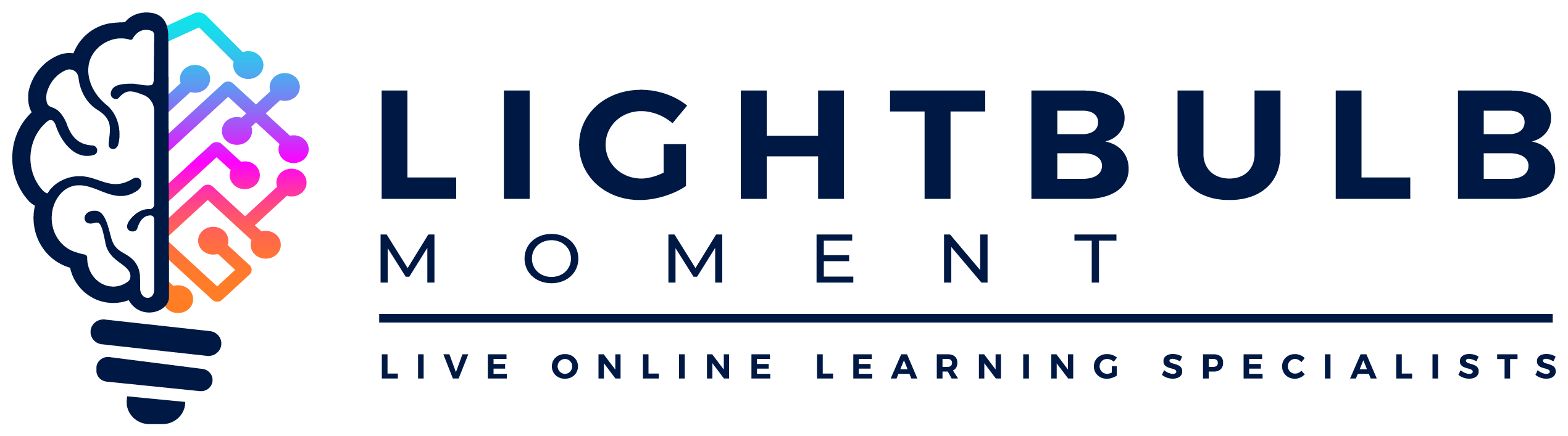Thanks for signing up for a free Lightbulb Moment webinar, we look forward to welcoming you to the live session.
We use Adobe Connect and it’s a great idea to test your connection before attending. Just click here to check your computer is all ready to go.
Audio
To be able to listen in our webinars, we use VoIP (Voice over IP) which means the sound goes through the computer. We don’t use telephones at all and there is no dial in number available.
This means you’ll be listening through your computer headset or speakers. Please make sure you won’t disturb your colleagues and you have a headset ready to go.
If you are attending one of our learning programmes you’ll be speaking during the session too. We recommend a headset with a microphone rather than the computer speakers and microphone. It’s better quality sound.
Still need some more troubleshooting information? Read our post on the Open Community.
How to join
You’ll be sent an email with a link 30 minutes before the event. Just login with the username and password from when you registered.
You’ll see the screen below, where you select Enter as a Guest

Please put in the name you’d like us to see when you type in the chat window and appear in the attendees list.
If you are on Twitter, you could add your Twitter handle too, so people can connect and network with you.
Jo set’s hers up like this: Jo Cook @LightbulbJo
You can follow our webinars on Twitter with #LightbulbWebinar
Communicating in the webinar
Once in the webinar there will be a chat room to type your comments and questions, for Jo, any event speakers and also each other.
Recording
All the Lightbulb Moment free webinars are recorded and they are listed on the resources page.